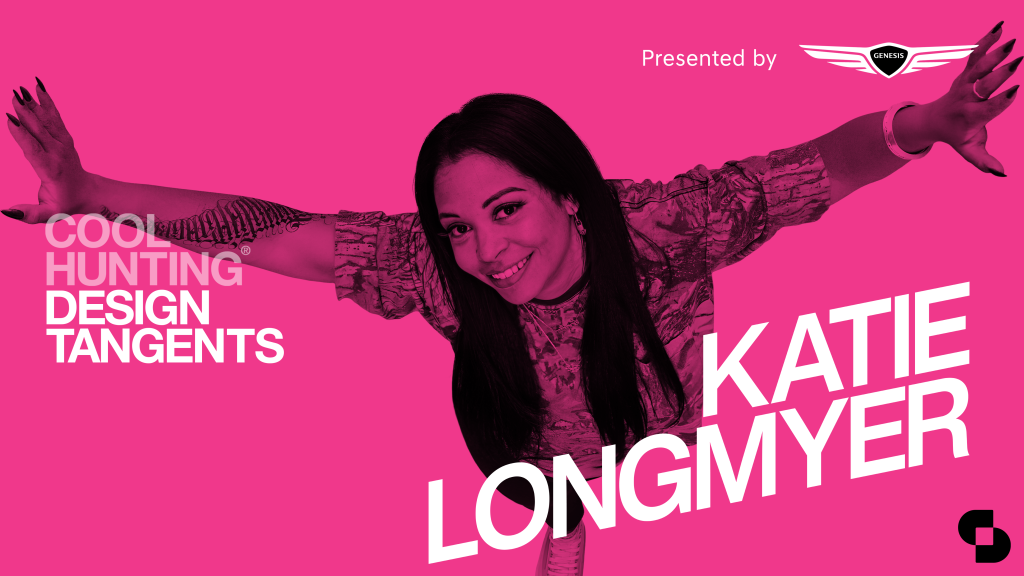Impressions of the iPad Pro
We gave Apple’s new, large tablet a couple weeks of daily testing and kind of fell in love
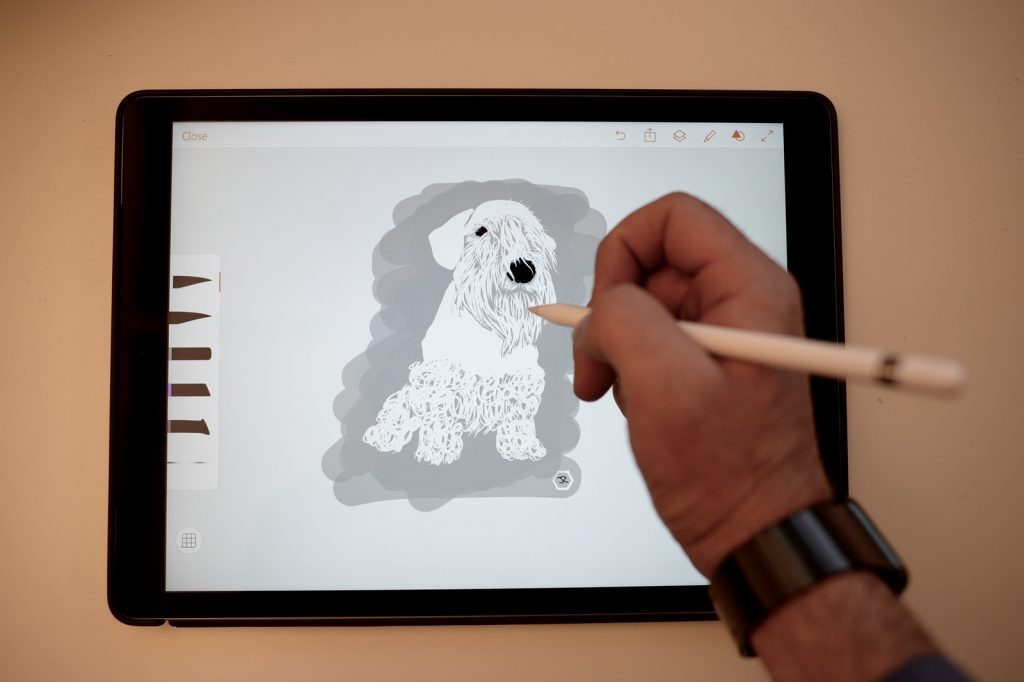
We’ve been using the iPad Pro for a couple weeks now and are thoroughly impressed. The screen is phenomenal, speakers are booming and every app runs super-fast. While our intention was to focus on how the larger screen tablet fits in to a professional photographer’s workflow, we quickly also fell in love with the many uses of the Apple Pencil. The stylus is far more responsive than any we’ve tested and its deep integration with the iPad Pro means that writing and drawing feels incredibly natural. The most important note, however, is that the Pro is named as such for a reason. It’s more than a large-screen tablet, it’s a tool for creative types that nicely integrates with the way we work.
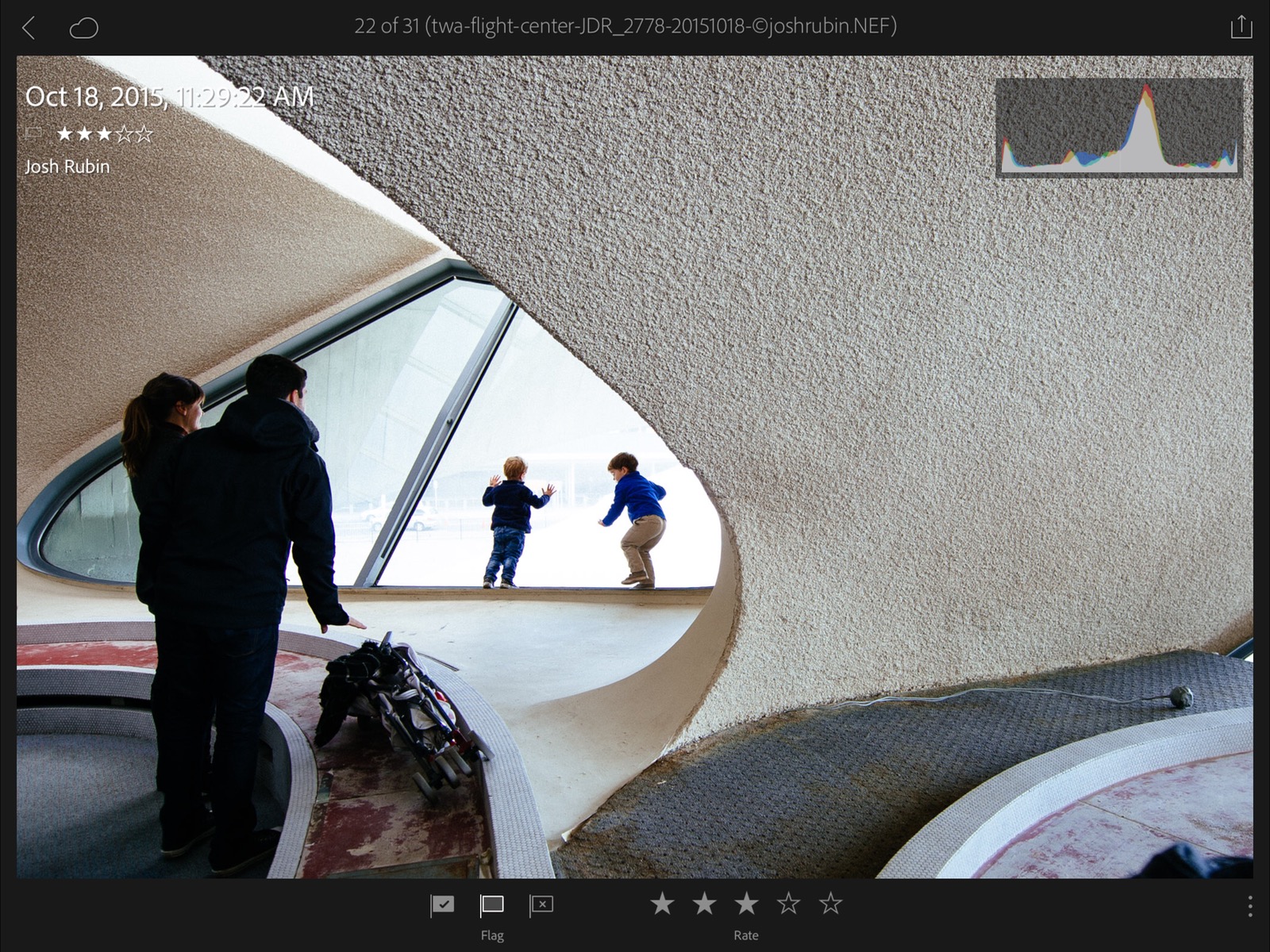
For professional photography, Adobe Lightroom remains the dominant solution for organizing and adjusting images. Using Creative Cloud, it’s super-simple to manage photos between the desktop and mobile apps. Adjustments made on one platform translate to the other and, despite the iPad not having native support for RAW files, Lightroom’s smart preview files allow your iPad-based adjustments to carry over to the desktop version and be applied to the RAW original upon file export. None of this is unique to the iPad Pro—it’s the way things work across all iOS version of Lightroom. Given the size, clarity and resolution of the Pro however, it’s by far the most beautiful tablet-based photography experience we’ve seen. For quick and easy editing of images within the ApplePhoto app (which, of course, is also cross-platform with your desktop via iCloud) we like VSCO and Enlight, but wish that the iPhone-dedicated Darkroom had an iPad version.

One of the biggest surprises was how nice it is to take handwritten notes using the iPad Pro. We’ve been fans of Evernote for years and found that the ability to use Pencil with it was effortless. Beyond simply taking handwritten notes, there are basic drawing tools to help capture thoughts on the fly. The added benefit of using Evernote is that their handwriting recognition works quite well and the software automatically indexes your notes so that when searching in the app even words you wrote by hand appear.

When it comes to drawing, there’s ample surface area—about the size of a sheet of paper. This is the first iPad we’ve drawn on that really feels natural, partially because of Apple Pencil, but largely because of the screen size. Among the apps we tested, Adobe Draw and Procreate offered lots of features but the one we really took to was the simple ability to trace a drawing from a photograph, like the illustration of CH Mascot, Logan above made in Adobe Draw. Among the lesser-known drawing apps that are also Apple Pencil-ready, we really like the purist approach of Tayasui Sketches. And though its feature set is minimal, the snap-to-grid function of Isometric Paper is very handy.

While we’ve only been using the Apple-made case and cover for the iPad Pro, we’re looking in to other options. The biggest need is someplace to keep the Apple Pencil safe. Apple Pencil Magnet is one option for making sure your stylus doesn’t roll away and Cover Buddy is a case that has a tube for the Pencil built in. Killspencer, on the other hand, offers an elegant leather sleeve for the Pro with a simple elastic loop to secure the Pencil.
Killspencer image courtesy of the brand, all others by Josh Rubin